-
Image Service Preview and Plot
- After the image service is published, the images in the preview collection are not displayed.

Answer: When previewing the image, if the image cannot be seen under zooming and panning operations, the following methods can be used to troubleshoot and solve the problem:
1. Enter the image service retrieval page, as shown below;
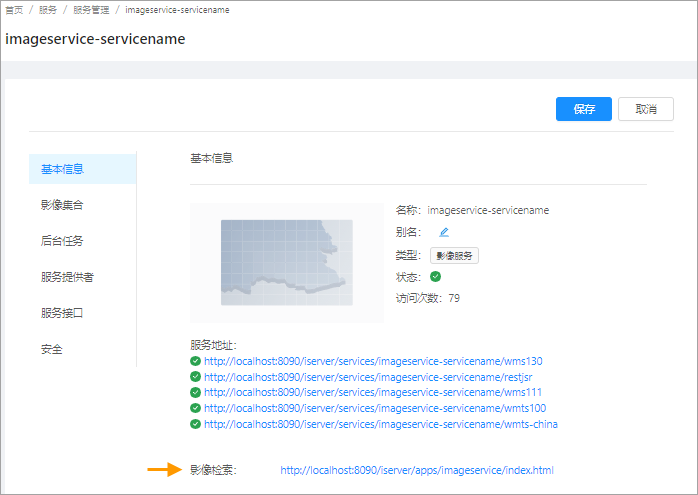
2.As shown below, click "Query" to open the query Parameter panel;
3.In the "Collections" parameter, select the previewed image collection;
4. Click the "Query" button;
The Search Result is the full image of the collection.
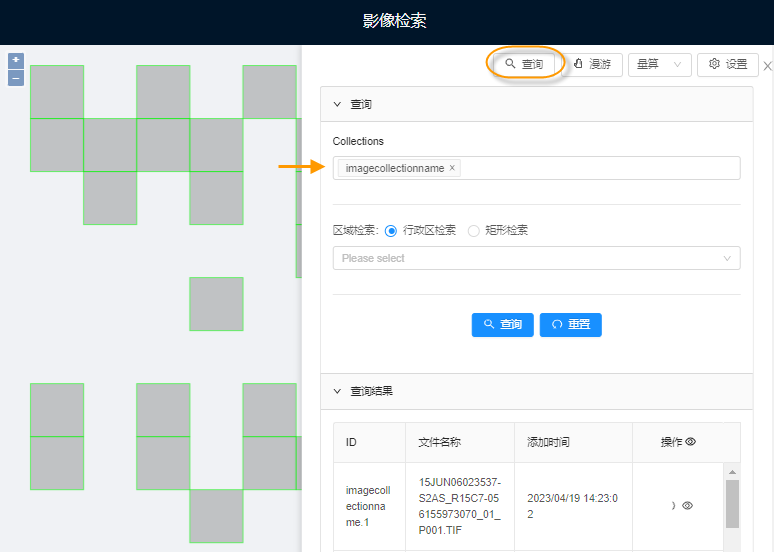
- If the left map shows the outline of each image, but no image is displayed, it can be determined that the preview has no image because the image has no Statistic Infomation.
Workaround: Perform a "Compute Statistic Data" on the image collection and set the stretch method .
- If the left map does not display the outline of each image, it can be determined that the reason why there is no image in the preview is that the coordinate information of image files is incorrect.
Workaround: See below:
Image files coordinate information error includes: Image files coordinate information error and no coordinate information.
The coordinate information of image files is incorrect, resulting in that the image cannot be correctly converted from dynamic projection to the set coordinate system. There is no solution for this coordinate system problem.
Image files has no coordinate information, as shown in the left figure below. It will be displayed as planar coordinate system on the desktop, as shown in the right figure below. In this case, you need to know the original image files coordinate system clearly to solve the problem through the following operations. Otherwise, there is no solution.
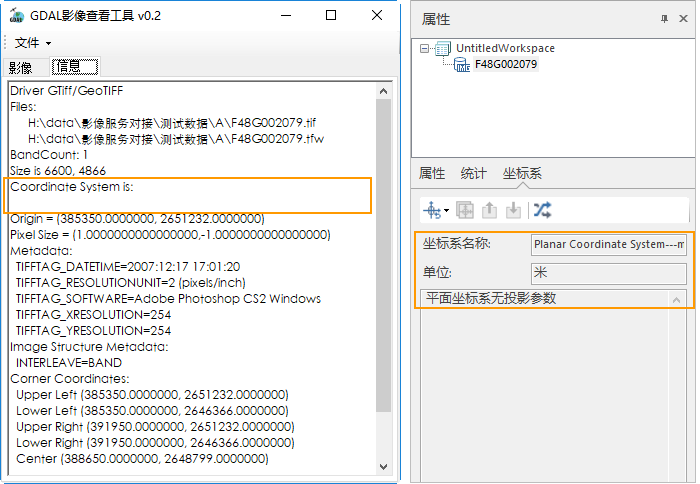
For example, the coordinate system information of the image files shown in the figure above is null, but it is clearly known that the coordinate system of the image files is EPSG 2381. According to different application scenarios, there are two Solutions:
- First: The set is the same as the image files coordinate system.
"Add the image collection" again, and the coordinate system settings of the set is the coordinate system of the original image files, for example: EPSG: 2381.
In this scheme, the original image files are consistent with the coordinate system of the set, and the Dynamic Projection of the image is not involved.
- Second: The collection is different from the image files coordinate system.
"Add the image collection" again. Before doing this, you need to configure the correct coordinate system information for the original image files.
In this scheme, the coordinate system of the original image files is different from that of the collection, and the coordinate information of the original image files is required for Dynamic Projection.
Provide a .prj coordinate system information file for each image files without coordinate system information. The .prj file name is the same as the image files name and is stored in the same level directory of image files. For example, if the Image file in this example is F48G002079.tif, its coordinate information file should be F48G002079.prj.
The contents of the.prj coordinate system information file are as follows, for example: EPSG 2381 coordinate system description text.

Once the coordinate information file is configured for each image, you can "Add the image collection" again.
Image Service Cache Dependency
- If the left map shows the outline of each image, but no image is displayed, it can be determined that the preview has no image because the image has no Statistic Infomation.
- Where is the dynamic cache directory for image services?

Answer: The default cache directory of iServer is: installation directory\webapps\iserver\output, under which the dynamic cache tile of the corresponding service will be stored with the service name of Folder Name. The default cache directory can be modified in "Tile Storage Configuration Information" on the image service management page, as shown in the following figure. If the cache directory is modified here, the cache directory is the modified location.
The dynamic cache tile and silent slice Tile of all image collections in the image service share the cache directory (tile storage path) and tile storage type configuration as shown in the following figure.
Currently, the result Tile of dynamic plotting does not support caching to the MongoDB database.
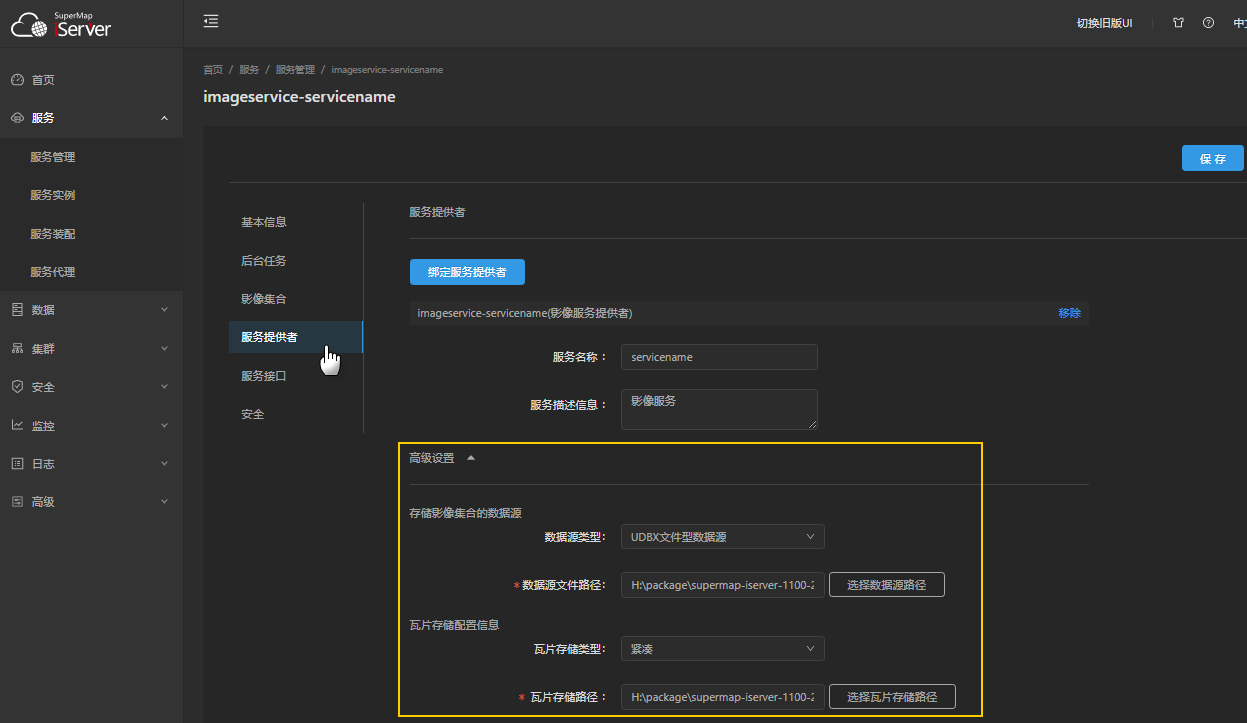
- Image collection started silent slicing, where is the slicing results directory?

A: The default result directory for silent slicing is the iServer's default cache directory: installation directory\webapps\iserver\output. The silent slice directory can be modified in "Tile Storage Configuration Information" on the image service management page, as shown in the following figure. If the cache directory is modified here, the silent slice directory is the modified location.
The dynamic cache Tile and silent slice tile of all image collections in the image service share the cache directory (tile storage path) and tile storage type configuration as shown in the following figure.
When the Tile Storage type is MongoDB, the operation of adding Tile to image collection is not supported temporarily.
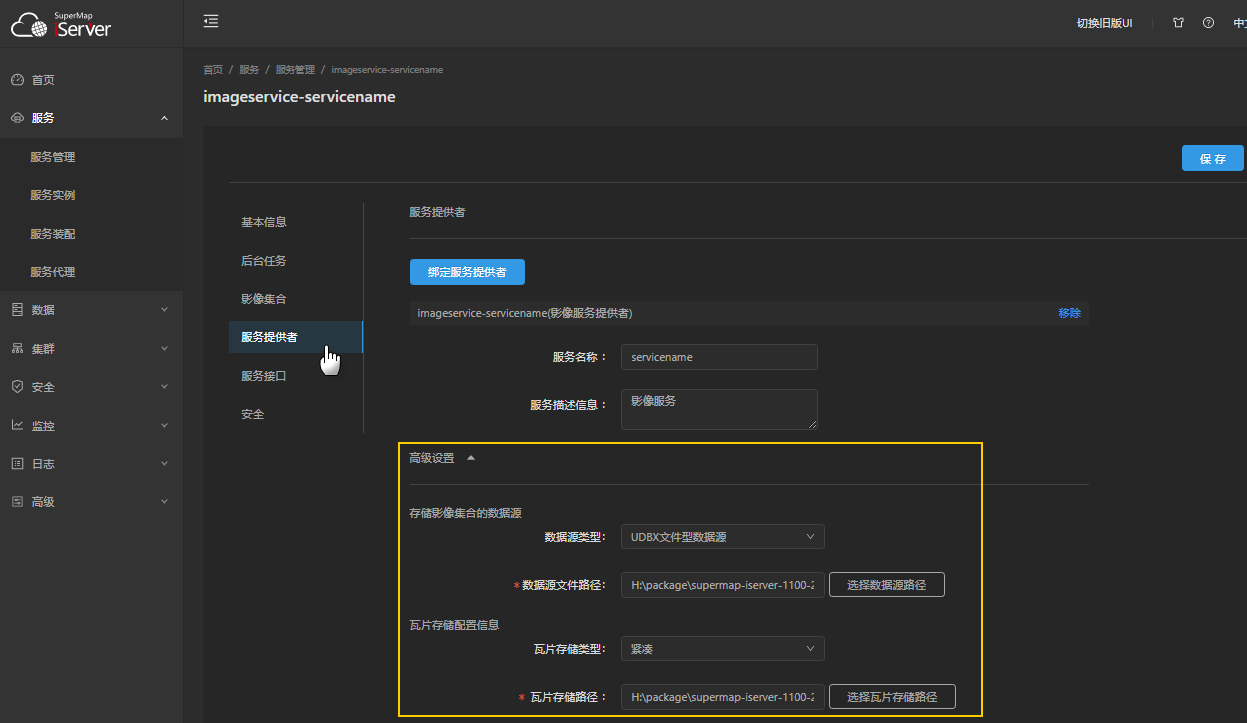
- Image collection started silent slicing, can it be aborted?

A: In the silent slice area of the image collection "Tile Cache Config" page, cancel Execute Now and Schedule Task and save the configuration to terminate the silent slice task.
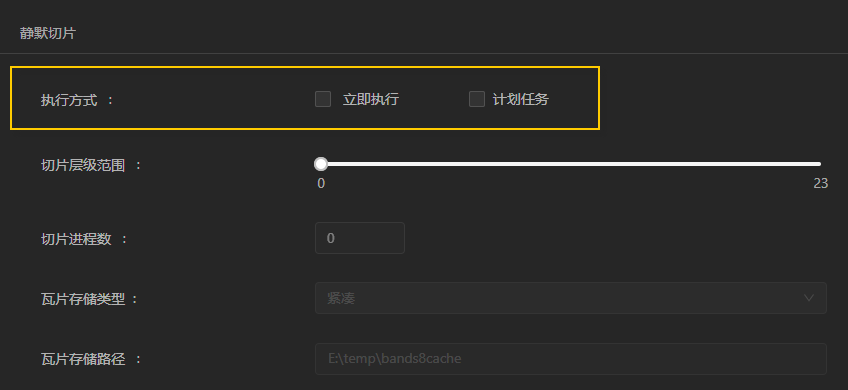
- After browsing an image in the image collection or requesting a Tile, there is no dynamically generated tile cached in the cache directory?

Answer: First, make sure that the directory of the dynamic cache is correct. The Default Directory is: iServer installation directory\webapps\iserver\output. The dynamic cache tile of the corresponding service will be stored in this directory with the service name of Folder Name. The default cache directory can be modified in "Tile Storage Configuration Information" on the image service management page, as shown in the following figure. If the cache directory is modified here, the cache directory is the modified location.
Note: The Tile Storage configuration shown in the following figure applies to all image collections in the service.
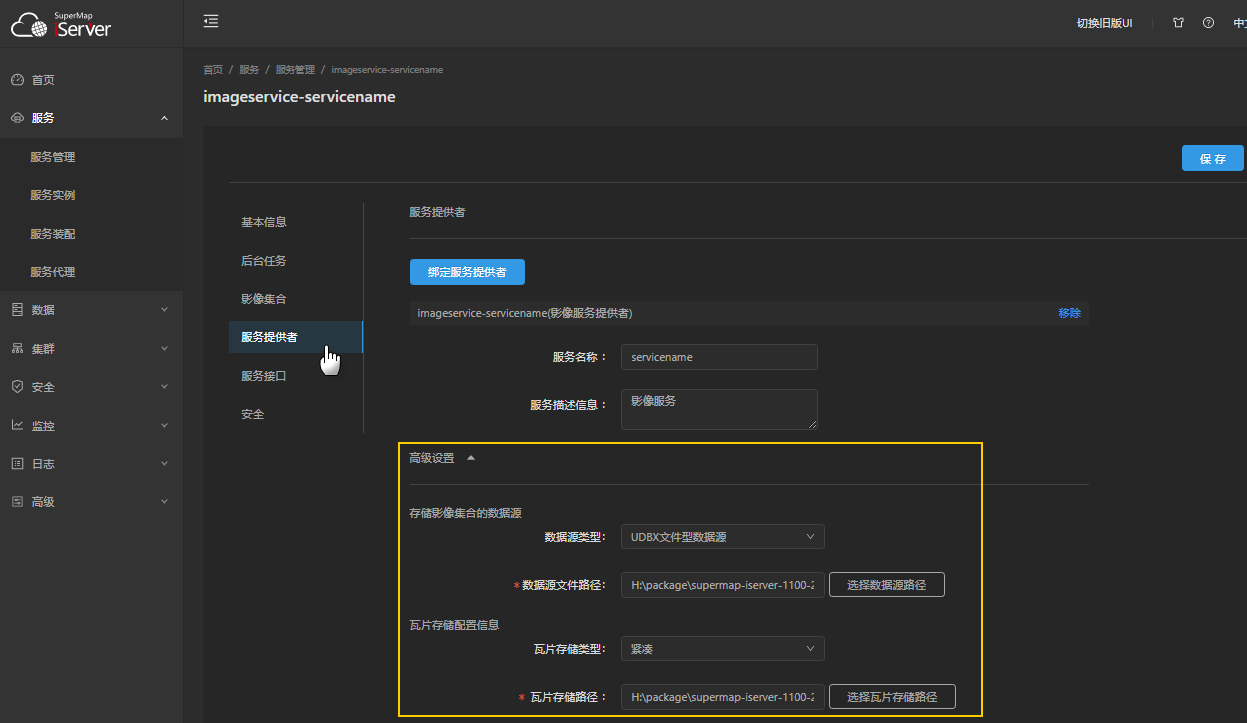
Secondly, on the image service collection "Tile Cache Config" page, please confirm whether "CacheEnable" is enabled. After it is enabled, the dynamically generated Tile will be cached.
Image collection Storage and Configure Data
- When publishing the image service, the datasource stored in the image collection is not specified. Where is the image collection stored?

A: The image collection is stored in the temporary UDBXDatasource by default. The Datasource is located in the directory "iServer installation directory\temp\iserver-images ervice\". The Data sourceFile Name is the same as the image service name.
- When adding the image collection, the data source of the image Collection is configured through the manifest file. As a result, the addition fails or the image is missing?

A: Check whether the format of the manifest file is correct. The manifest file is a .txt file, and the content is that a line of records corresponds to the full path of an image files. There is no special requirement for the encoding of the manifest file. However, if the manifest file is encoded as UTF-8, it must be "UTF-8 No BOM Format Encoding".
- When adding an image collection, the data source of the image collection is configured through the image Data directory, and the images under the directory are not completely added to the collection?

A: This problem can be checked from the following aspects:
First, check whether the file type to be added is checked after configuring the image data directory.
Second, whether the images in the subfolders under the image data directory need to be added to the image collection. If so, you need to open the search files in subfolders ".
Third, when the data of image collection comes from multiple image data directories, check whether the multiple directories are separated by English commas.
- When adding the image collection, the coordinate system of the collection is not specified, so what is the default coordinate system of the collection?

A: If the image collection coordinate system is not specified, the coordinate system of the collection defaults to EPSG 4326, the WGS 1984 Geographic Coordinate System.
- After creating an image collection based on an existing Mosaic Dataset, why is the corresponding service not updated after updating the Mosaic Dataset?

A: Publish the image service based on the existing mosaic dataset. By default, copy the mosaic dataset to the "Datasource storing image Collection" of the image service as the collection Mosaic Dataset; In this case, operation on an existing Mosaic Dataset will not affect that Image collection, and vice versa.
- What storage media does image collection support for managing image files and how is it configured?

A: Image file types supported by image collection include.tif.img.ecw, and.pix. Satellite image data products are also supported. The above image Data can come from a variety of storage media, specifically:
- Local storage, including Windows and Linux systems;
- NAS network storage, supporting FTP, NFS and SMB access protocols;
- Object storage, including Huawei OBS object storage service, Alibaba OSS object storage service and S3 simple storage service, which supports HTTP access protocol; You can also access image files in AWS S3 and Alibaba OSS object buckets through GDAL's vsis3 and vsioss file system handlers.
- FTP server;
- Remote Shared Directory (NFS).
image data download
- Image collection finished configuring the data for download, but the data still cannot be downloaded?

Answer: This problem can be checked from the following aspects:
First, on the service management page, confirm that the "Allow data download" item of image collection is checked.
Second, in the corresponding image service component configuration page, confirm that the "Allow data download" item is checked.
Third, after the image data directory is published, can it be downloaded through the URL? If not, please check whether there is a problem in the publishing process of the image data directory.
Fourth, the downloaded image files must be the image files under the image directory configured by the image collection, and cannot be a copy under other directories. The path of an image file in the image collection is E:\imageChina\H48C002002.tif, Another directory E:\imageChinaCopy also stores the same image files (E:\imageChinaCopy \ H48C002002.tif), and the directory published by the user is "E:\imageChinaCopy". The configured data asset access address mapping is also based on this copy directory, and such deployment cannot be downloaded to image data through the image service. The correct way is to publish the E: \ imageChina data directory (that is, the image data directory configured for image collection). And configure this directory in that data asset access address map as well.