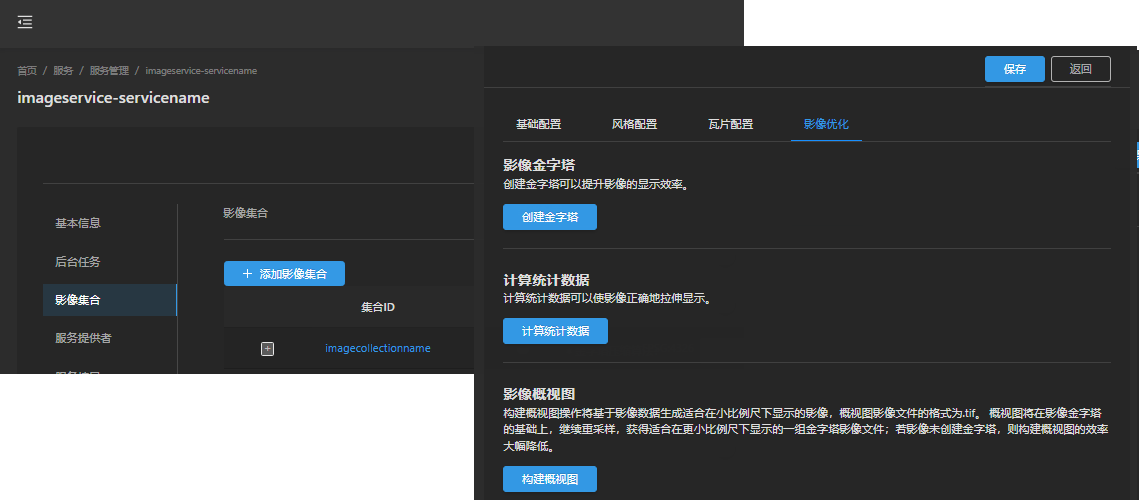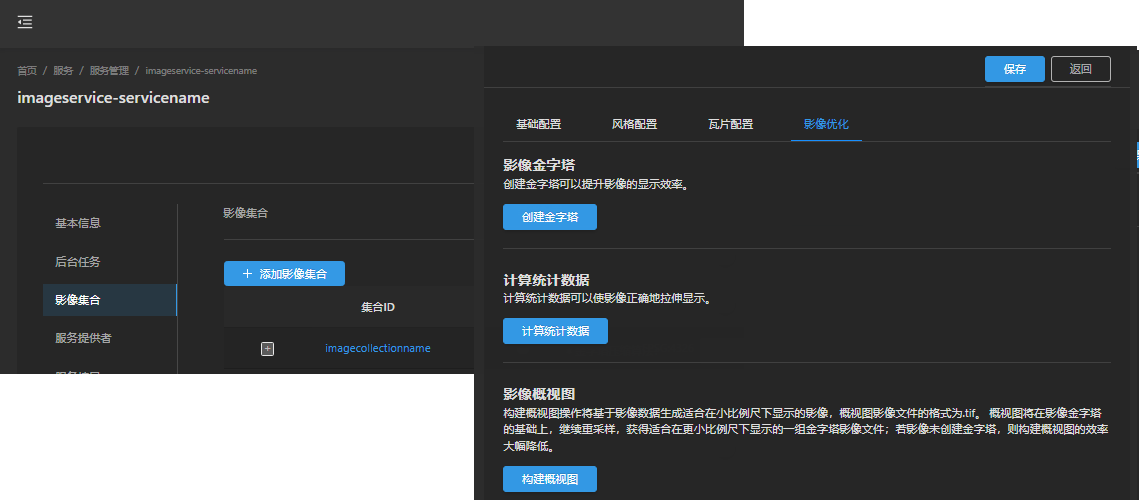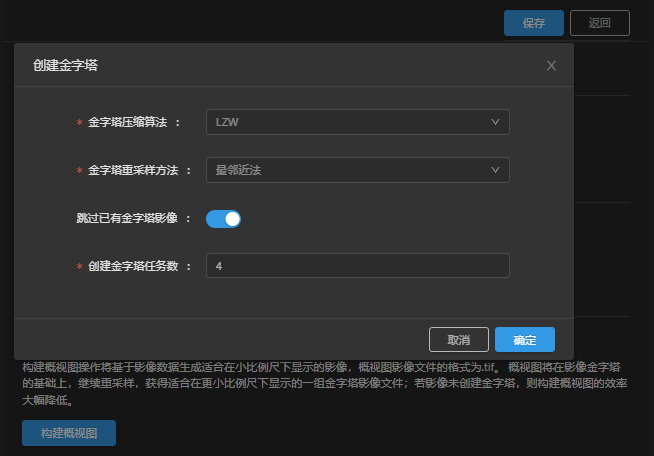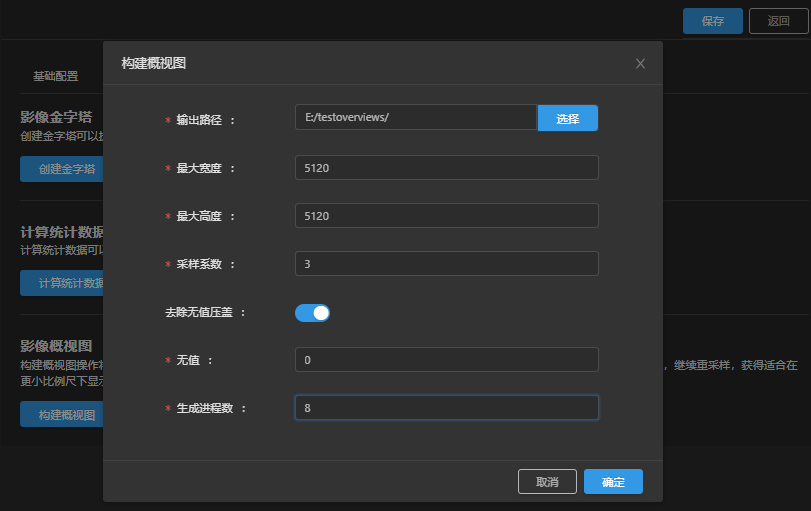Optimizing image service management and improving service performance and quality can be carried out from the following aspects:
- Image Pyramid: When the image has a pyramid, the display efficiency of the image can be greatly improved.
- Compute Statistic Data: Compute statistic data can make the image stretch display correctly.
- Image overview: The overview allows the image to be displayed efficiently on a smaller scale.
On the service management page, click the name of image collection to enter the collection configuration page; click "Image Optimization".
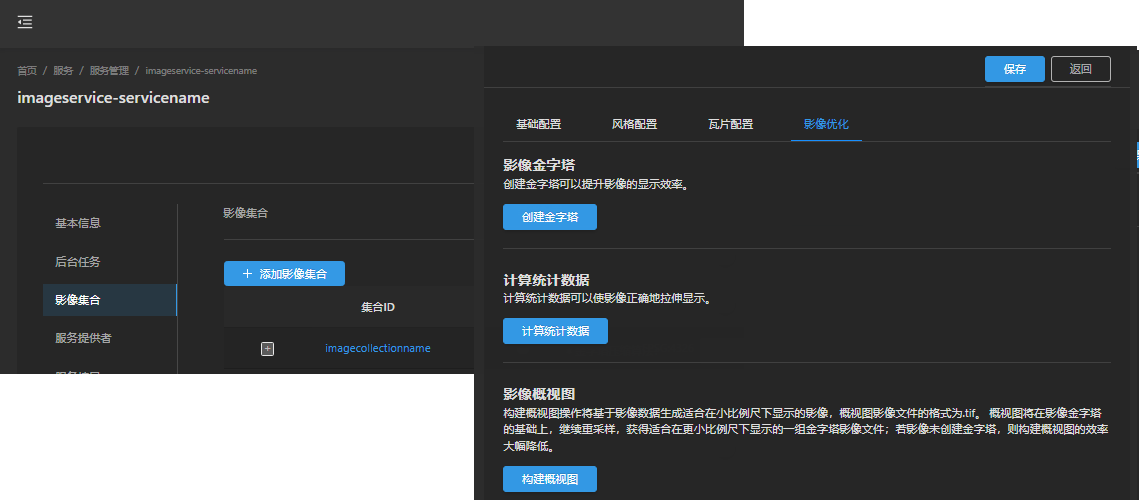
Create Pyramid
Create image pyramid for the images in the collection.
1. Click "Create Pyramid" to open the create pyramid parameters dialog box;
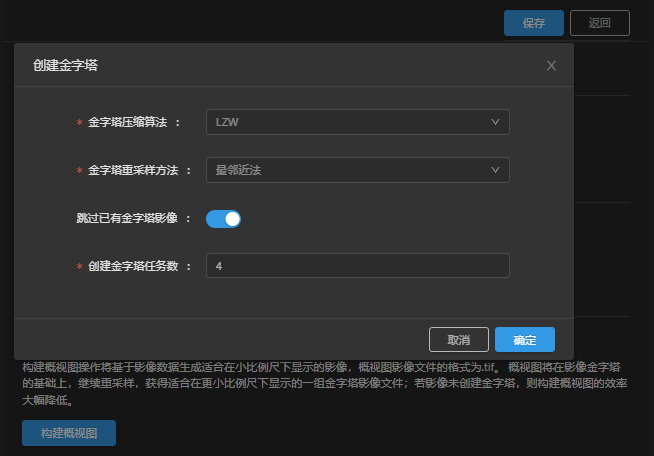
2. Set Parameters:
- Pyramid compression algorithm: Image pyramid's compression encode type, where:
DEFLATE: Lossless compression. DEFLATE is a lossless data compression algorithm that uses both the LZ77 algorithm and Huffman coding.
JPEG: Lossy compression, compression algorithm based on DCT discrete cosine transform, with high compression rate. The JPEG compression algorithm can only be used with Unsigned 8- bit integerRaster Data (One or Multiband) and can be applied to the first 12 bits of Bit16 data.
LZW: Lossless compression, using an advanced string table compression, so that the image file compression efficiency has been greatly improved.
- Pyramid Resampling Method: The resampling method used by the image pyramid, where:
Nearest: When resampling, the value of the nearest pixel is used to assign a value to the output pixel.
Average: When resampling, use the average value of the neighborhood pixels to assign values to the output pixels.
Gaussian Kernel: Weighted mean for the entire image, the value of each output pixel. Are obtained by the weighted mean of the pixel values of itself and other pixels in the neighborhood. This method is better for the image with high contrast and obvious pattern boundary.
Average Complex Data: Average Magphase in a magphase space, a resampling method for images in complex data space.
- Skip Existing Pyramid Image: If the image already has a pyramid, check "Skip Existing Pyramid Image", and the create image pyramid will not be restarted; otherwise, the existing pyramid of the image will be deleted and rebuilt.
- Number of Create Pyramid Tasks: The number of processes that execute create image pyramid tasks. The specific value needs to be set according to the machine resources.
3. After parameter settings is completed, click "OK" to execute the create image pyramid task. The task execution progress can be viewed on the background task page.

Compute Statistic Data
Compute Statistic Data again for the images in the collection.
1. Click "Compute Statistic Data" "to execute the Compute Statistic Data task immediately. The execution progress of this task can be viewed on the background task page.
Image overview
When browsing the image Map, considering the browsing performance, the image is not displayed by default at a small scale (the scale not displayed is determined by the image resolution). Build Overview ensures that images can be displayed more efficiently at small scales.
Image overview is suitable for applications that update frequently or require real-time rendering of different display styles.
The overview is a set of image files in .tif format. The overview is based on the results of image or image pyramid resampling, and is a set of image files suitable for efficient display at different small scales.
The pyramid of images will greatly improve the efficiency of build overview.
1. Click "Build Overview" to open the build overview parameter dialog box;
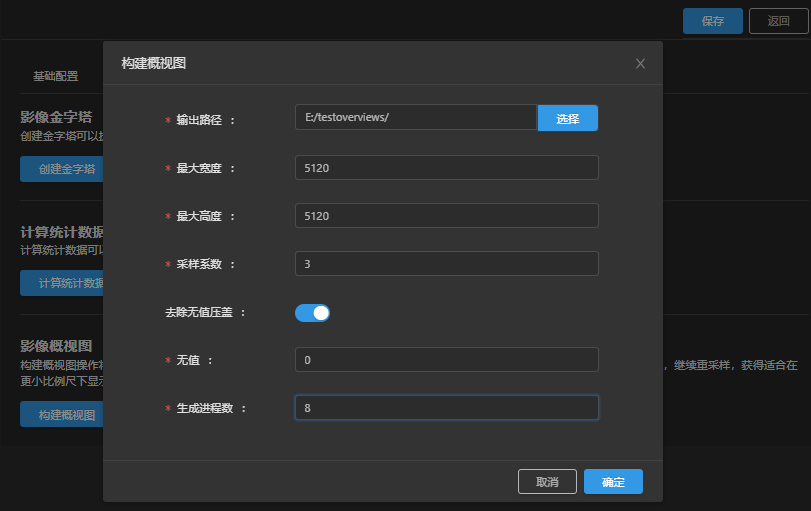
2. Set Parameters:
- Export Directory: The export directory of the overview image files. Currently, only local paths are supported.
- Maximum width/height: the width/height of each overview image files, in pixels. It is recommended to have the same value of 5120.
- Sampling factor: The ratio of image resolution between adjacent overview levels. The recommended value is 3.
- Remove Unvalued Gland: If there is an unvalued area in the image, turn on Remove Unvalued Gland.
- No Value: Specifies a specific numeric value of no value. Specified null values are stripped when the overview is generated.
- Number of Build Processes: The number of processes enabled by build overview, which needs to be set according to the machine resources.
3. After completing parameter settings, click "OK" to execute the build overview task. The execution progress of this task can be viewed on the background task page.