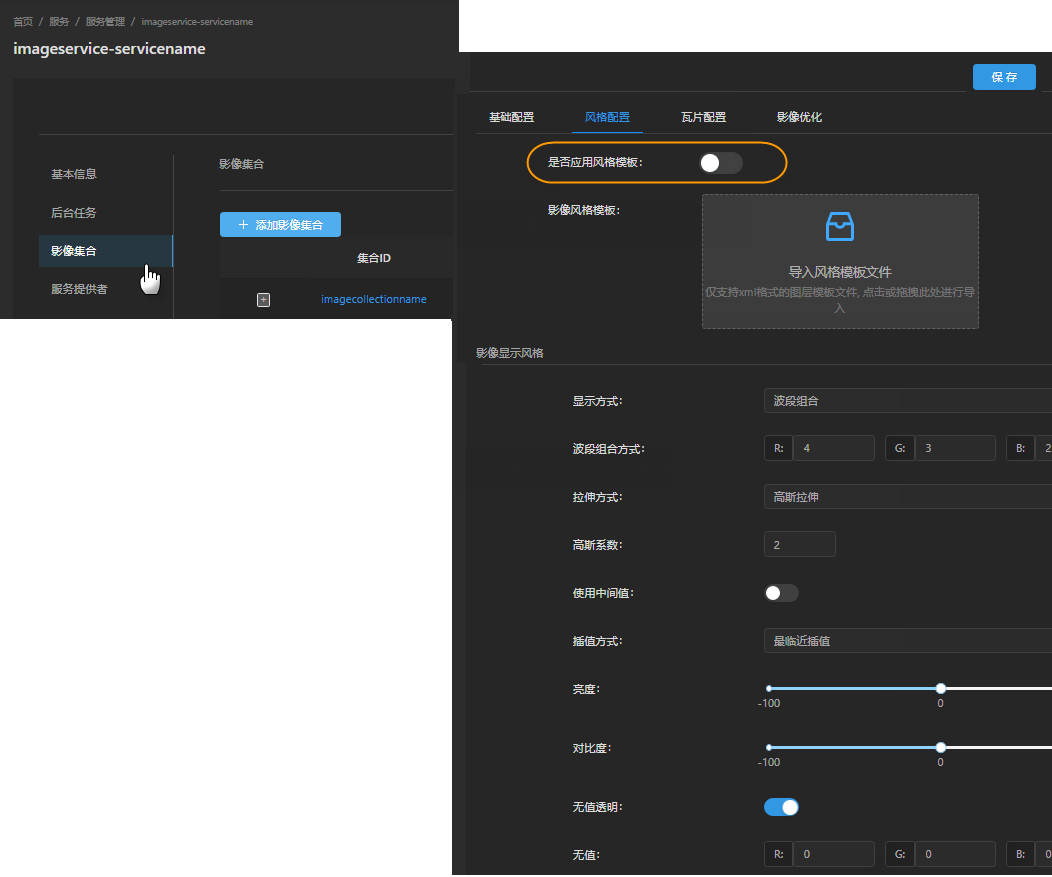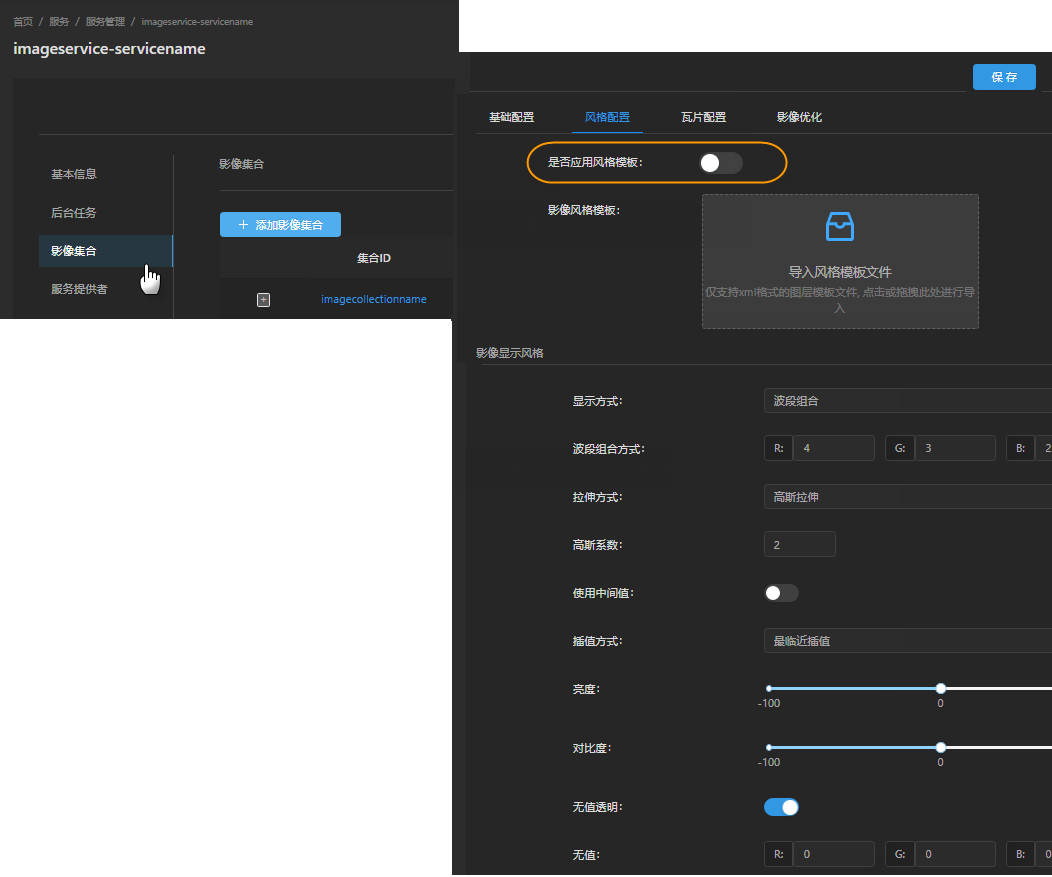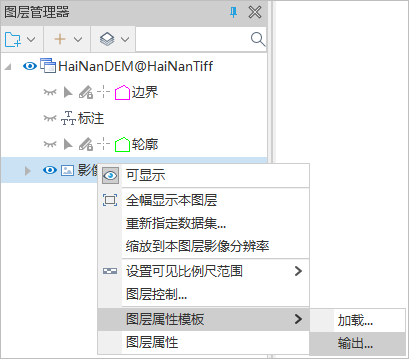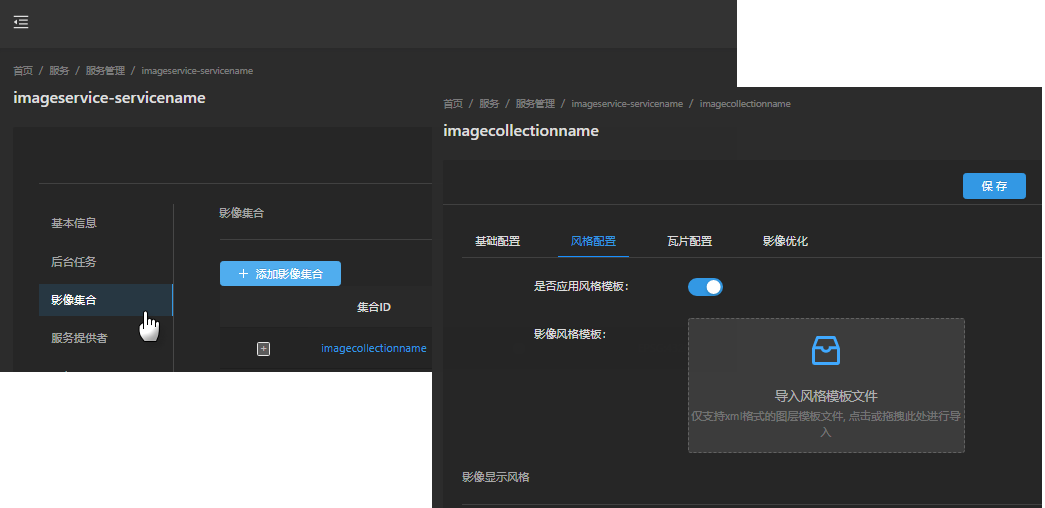The image display style is configured in the set, and all images in the set have the same display style.
Both image collection silent slicing and dynamic plotting will use the style configured by the collection.
Image collection style configuration supports two methods:
- Basic display style configuration: remove no-value, modify band combination display mode, modify image stretching mode and other simple styles.
- Apply image Layer Property Template: complex style configuration that cannot be realized by "Basic display style configuration", such as raster function, color table, etc.
Basic Display Style Configuration
1. On the "ImageService Collections" configuration page; switch to the style configuration page.
2. Turn off "Style Template Enable",
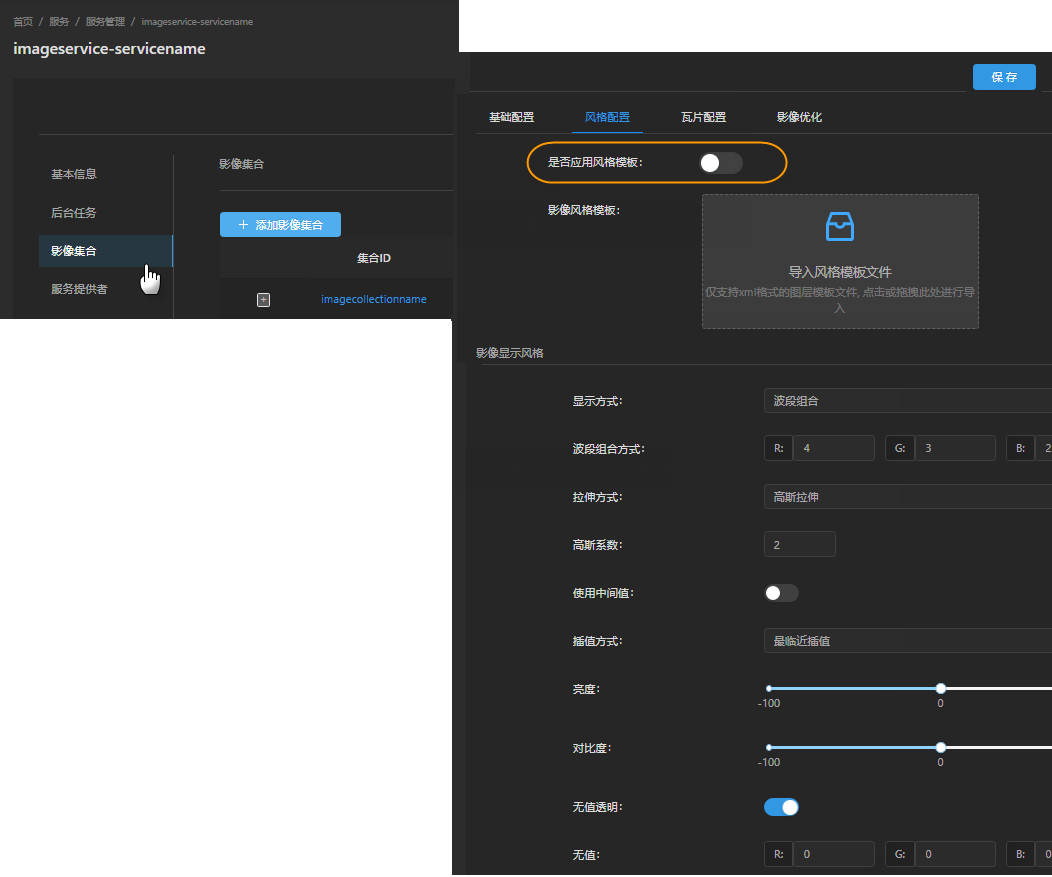
3. In the "Rending Rule" area, set the image display style with the following parameters:
Rending Rule parameters:
- Display Mode: Two methods are supported: Stretched, which only displays a specified wave band; Composite specifies the R, G, and B color channel combination display corresponding to the three band distributions.
- Display Bands: If it is Stretched, input a band number; If it is Composite, specify the band number corresponding to R, G and B Color Channel distribution, for example, R1, G2 and B3 represent 1.2.3 band combination display.
- stretch Type: Extrude settings applies to both the Stretched and Composite.
- Standard deviation coefficient: applicable to the standard deviation mode.
- Gaussian coefficient: applicable to Gaussian mode.
- Using Median: Applicable to Gaussian mode. In case of Gaussian, whether to use the median value. If it is checked, the median value is used; otherwise, the average value is used.
- Interpolation Method: Interpolation algorithm used in image display.
- Brightness: The brightness of the image display. Values range from -100 to 100, with increasing brightness being positive and decreasing brightness being negative.
- Contrast: The contrast of the image display. Values range from -100 to 100, with increasing contrast positive and decreasing contrast negative.
- No Data Value: The image has no value. When the image is multi-band, there is no value for the band corresponding to the specified R, G, and B color channel.
- No Data Transparent: Whether no value is transparent display. If it is checked, it indicates that transparent display has no value.
- Background Value: The background value of the image. When the image is multi-band, there is no value for the band corresponding to the specified R, G, and B color channel.
- Background Transparent: Whether the background value is transparent display. If it is checked, the background value is transparent display.
4. After the configuration is completed, click the "Add" button to make the configuration effective.
Apply Image Layer Property Template
This method needs to obtain a display style templates in advance, and the template supports the use of the image layer property template (.xml) output from the desktop.
In SuperMap iDesktopX, you can select a target image to be added to the mosaic dataset, and then configure the style of the image layer as the target style of the collection. Output the layer properties template (.xml) as shown in the following figure.
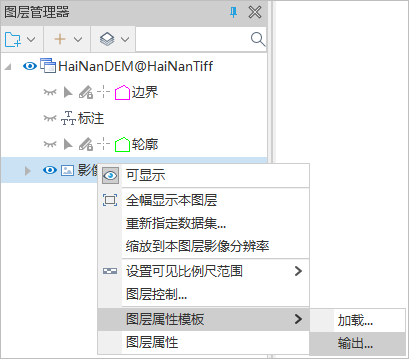
1. On the Image Collection "Style Config" page.
2. Turn on "Style Template Enable".
3. Click "Import Style Templates" to upload the local image layer property template (.xml) file.
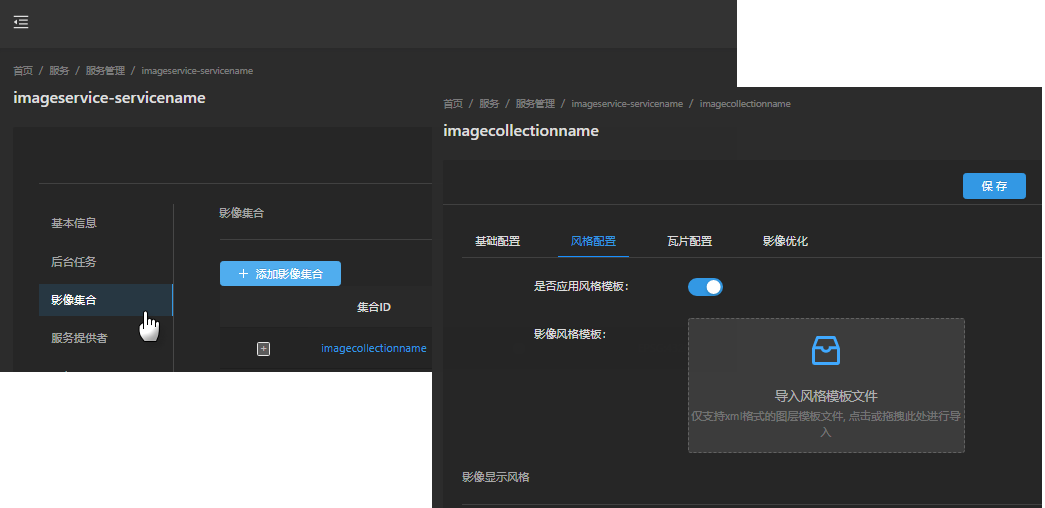
4. After the configuration is completed, click the "Add" button to make the configuration effective.