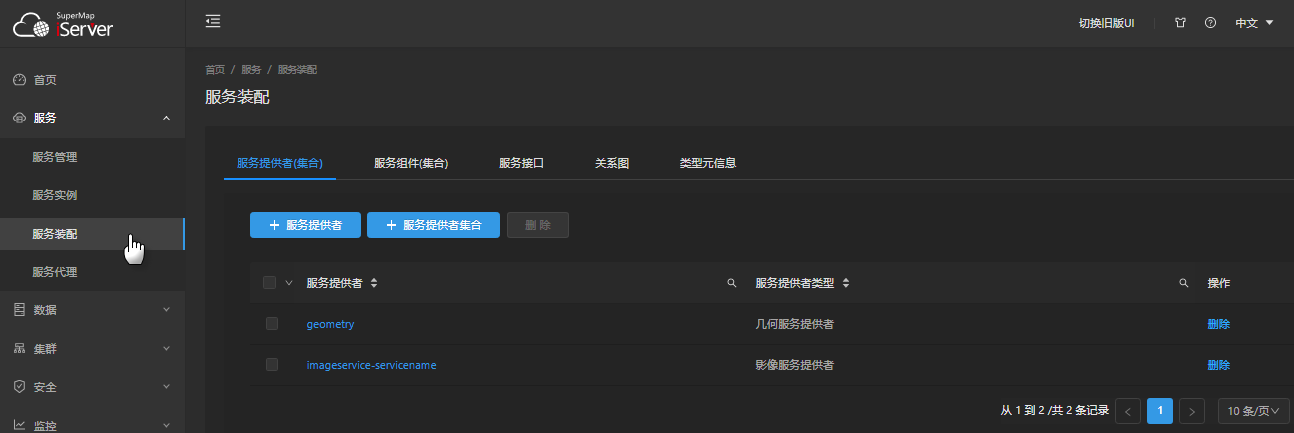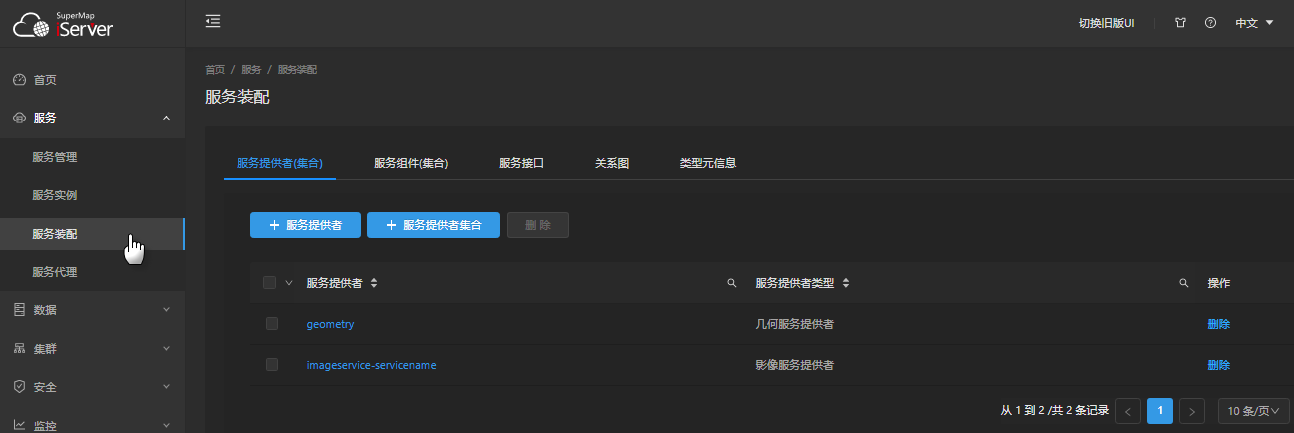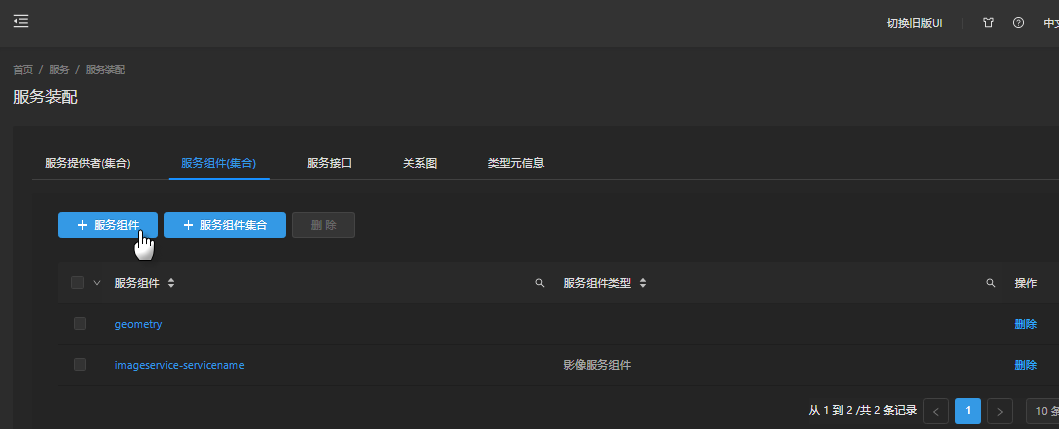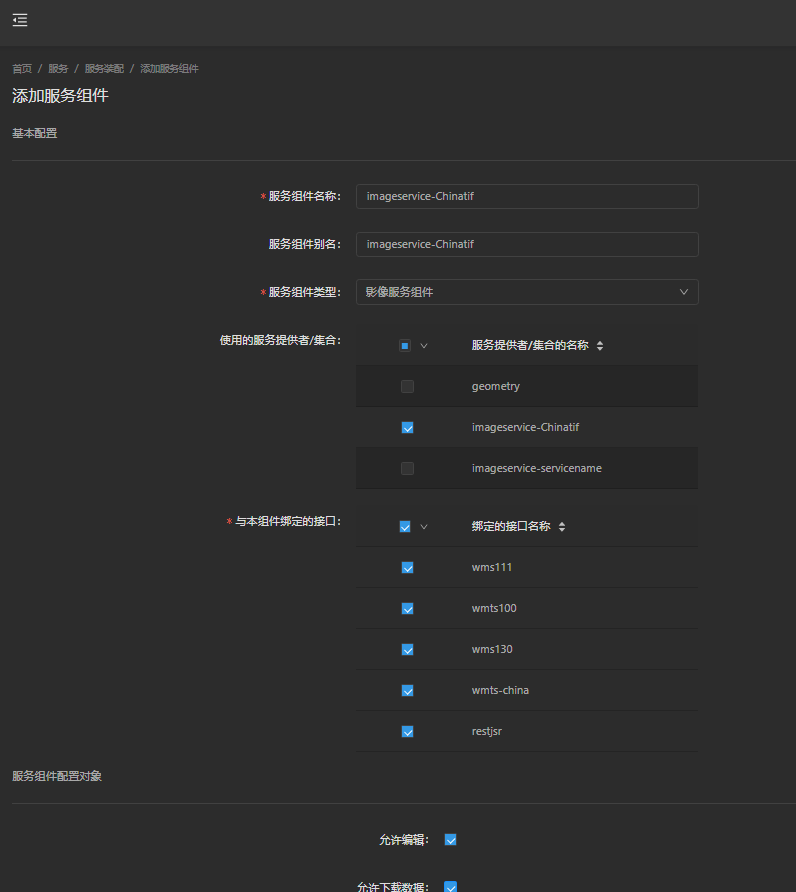The publishing of image service can be realized by "Publish Service", or by creating image service providers and image service components. The following describes how to create an image service provider and an image service component and establish an association between the two to provide an image service.
1. Create an image service provider
(1) Enter the "Service Assemble" page as shown below.
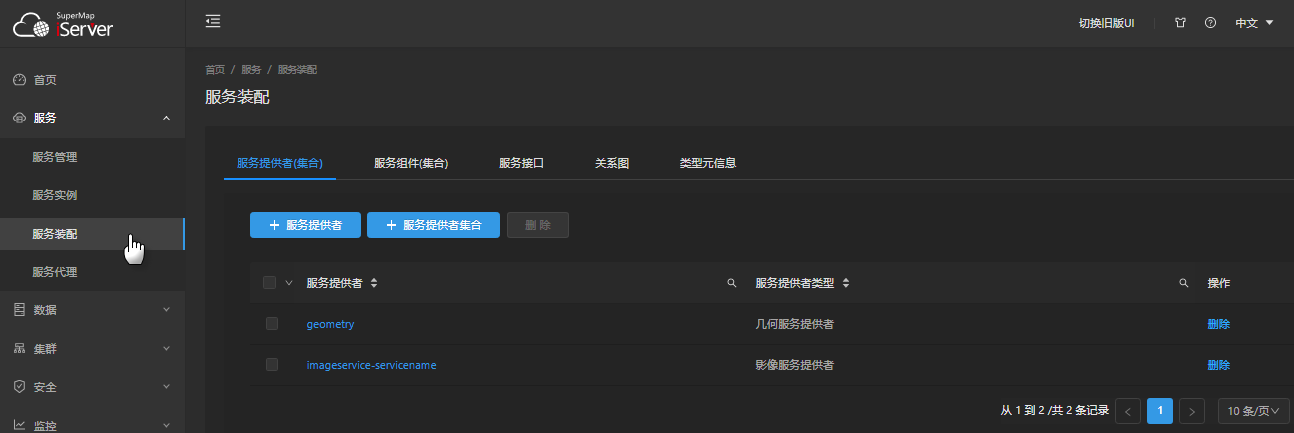
On the "Service Provider (Collection)" page, click the "Provider" button to open the "Provider" dialog box, and select the "Provider Type" as "Image Service Provider".
(2) Configure image service provider parameters
- Provider Type: Select image service provider.
- provider name: Unique identifier of the service provider. The default name prefix for the image service provider is "imageservice-", which is set here to: imageservice-Chinatif.
- Service Name: The name of the image service.
- Service Description: Description of the image service.
- Image Collection Datasource: Datasource for storing image metadata. It is recommended to choose PostGIS or PostgreSQLDatasource. The UDBX datasource is not available for concurrent operations with image management.
- Tile Storage Config: Configure the storage type and storage location of the image service dynamic cache tile and silent slice tile. This tile storage configuration is shared by all image collections in the current service.
If not set, the default use of local raw cache, storage location is: iServer installation directory\webapps\iserver\output\"Image service name"\"image collection name"\.
(3) Create an image service provider
After completing parameter settings, click the "Add" button to create service provider.
2. Create the image service component
(1) Enter the "Service Assemble" page.
On the "Service Component (Collection)" page, click the "Component" button to open the "Component" dialog box, and select the "Service Component Type" as "Image Component".
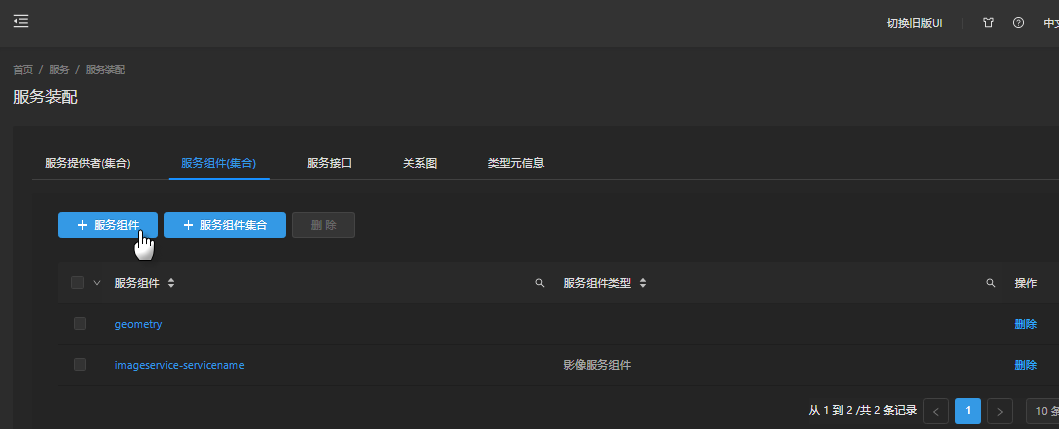
(2) Configure image service component parameters
- Service component name: Unique identifier of the service component.
- Service Component Alias: Alias for the service component.
- Service component type: Select the image service component.
- Service providers: Select the imageservice-Chinatif image service provider created earlier in this article.
- Binding Service Interfaces: Select the service interface provided by the image service component.
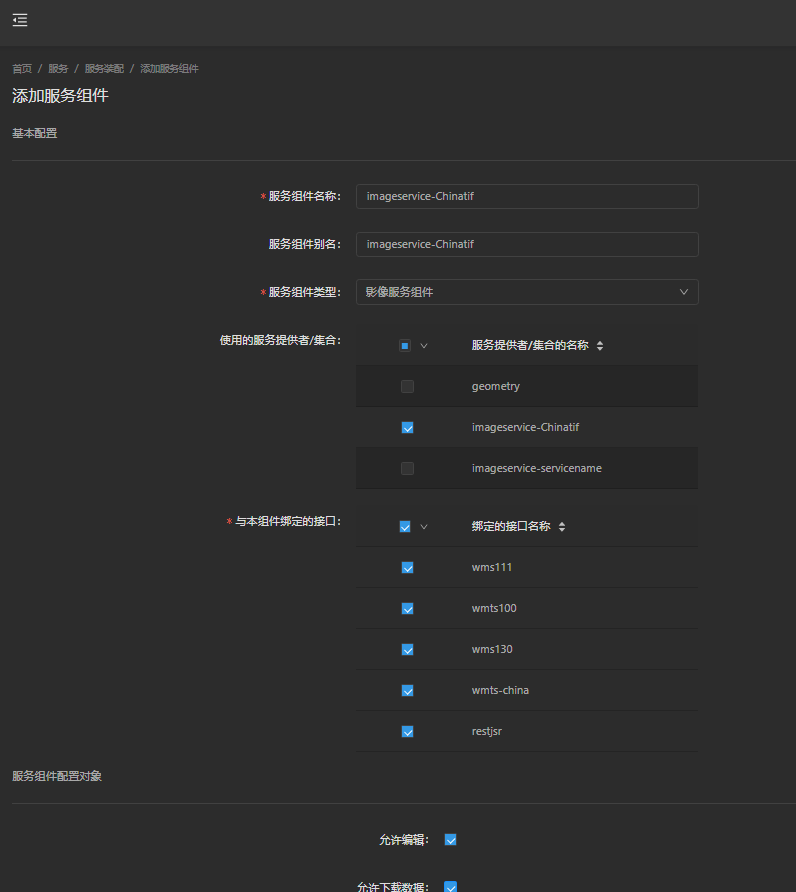
(3) Complete the creation of the image service component
After completing the parameter settings, click "Add" to create the image service component.