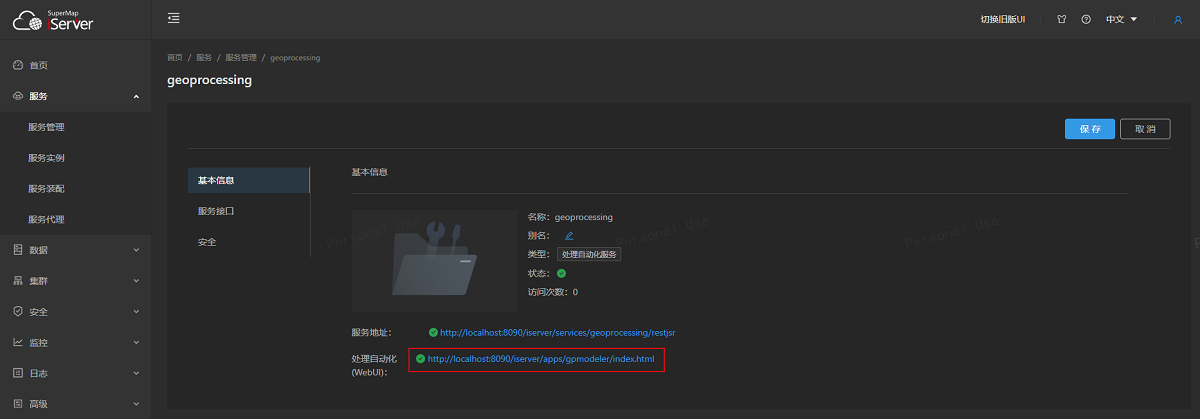
The SuperMap iServer has a built-in GPA model builder for visually building GPA models. Model Builder allows you to:
The address of the model builder can be found in the Basic Info page of the GPA service in the iserver service management, as shown in the figure. Click the corresponding link to enter the model builder page:
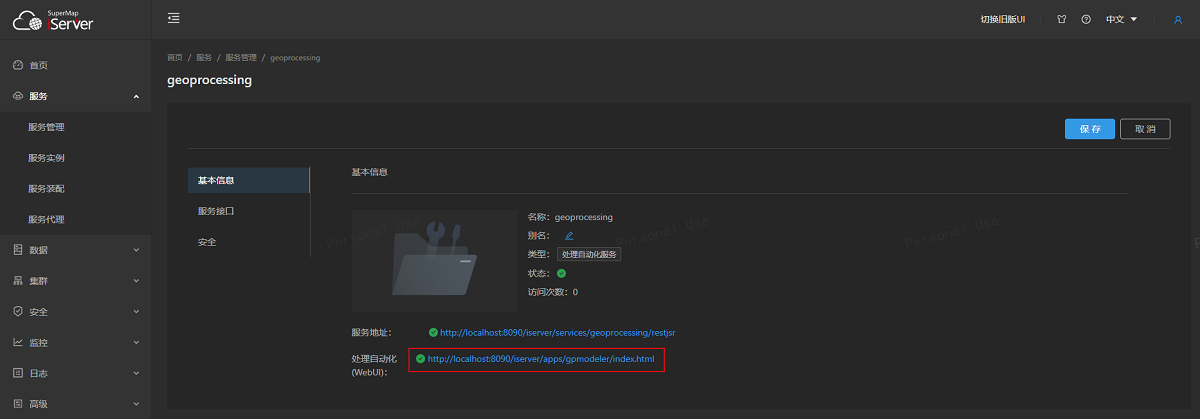
The Model Builder interface is as follows:

Graph Model Builder page
The left side of the model builder is the menu bar and tool list, the middle is the modeling canvas, the right side is the parameter panel, and the bottom is the execution log output window.
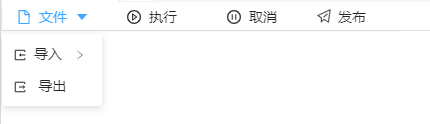
Figure Function Button
Through the "File" drop-down box at the top of the page, you can import and export GPA models; the "Execute" button can run the built model; the "Cancel" button can immediately cancel the task in running; The "Publish" button can publish the built model as a GPA tool.
When the "Execute" button is clicked, the model is submitted as a GPA task. Repeated execution of the model will generate multiple Result Datasets. When it is necessary to cover the same-name result datasets for each execution, you can edit the Config File "iServer Product Directory\support\geoprocessing\conf\GPA-settings.xml". Modify configuration as<ovenwriteExistsData>true</ovenwriteExistsData>, and the modification takes effect by restarting the GPA service. Attention is required:
(1) Some tools do not support the overwrite operation. When there is Result Data with the same name, the task will be Failed or the suffix will be added to the Resulting dataset name to rename it;
(2) When multiple concurrent execution models read and write the same data at the same time, the data may be overwritten, resulting in the execution is failed.
From the iserver service management page, go to the Basic Info page of the GPA service, click http://localhost:8090/iserver/services/geoprocessing/restjsr to enter the resource page of the GPA service. The GPA service root resource page provides a list of tools and a list of tasks. The list of tools allows you to view all the tools provided by the GPA service and a description of the model tools that you publish; Enter the GPA task list resource page through the task list, that is, view the corresponding GPA task information through the task ID.
You can also directly select a model from the model list on the modeling page, right-click, and select Open Resource Page in the pop-up menu to view the resource page of the specified model.